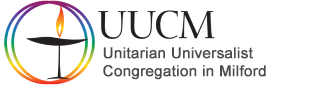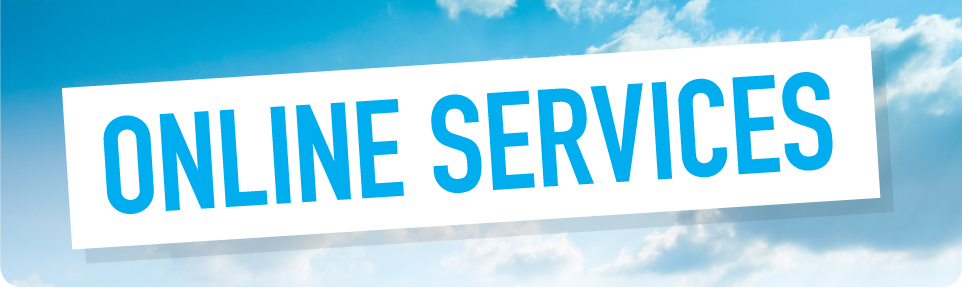
UUCM is using Zoom (https://zoom.us/) for our online services, and other online meetings. If you don’t have internet access or have trouble using Zoom online, you can join a Zoom meeting using a land line or mobile phone
If you need assistance with Zoom, contact commteam@uucm.org.